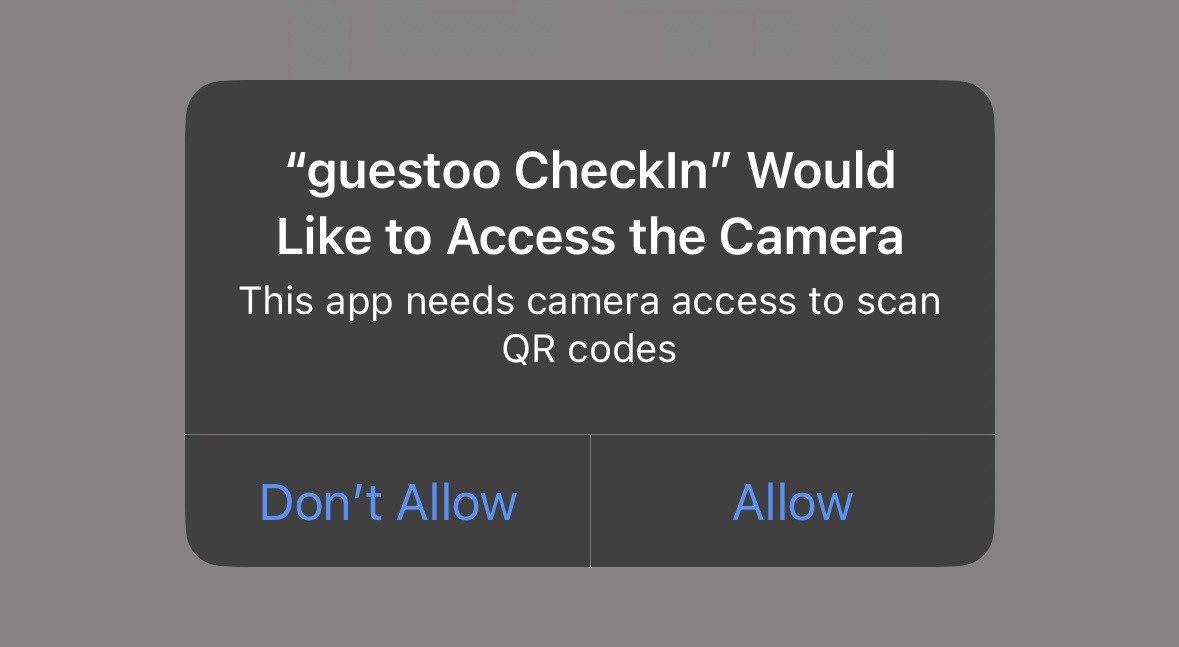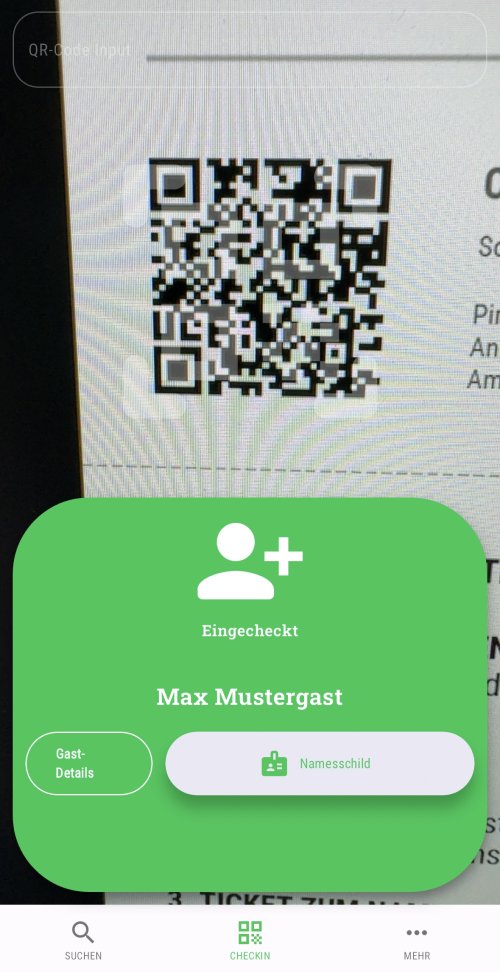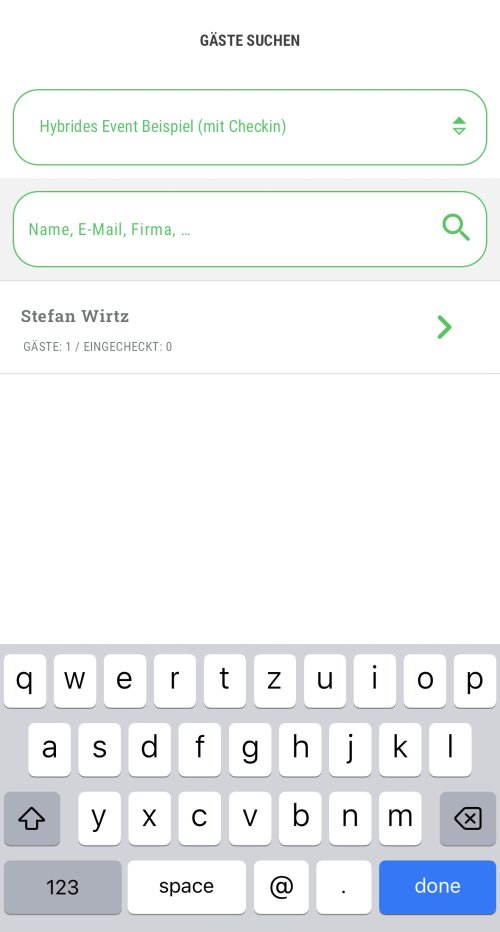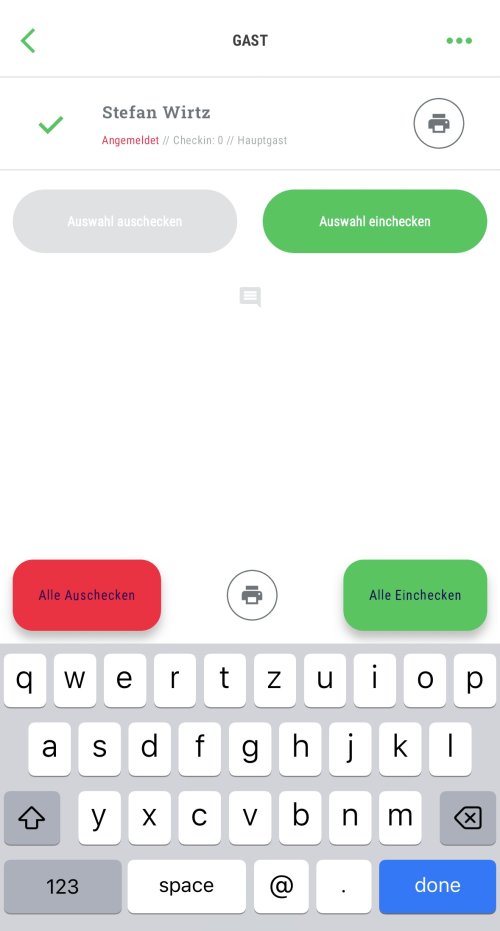When you open the guestoo check-in app on a mobile device (smartphone, tablet, etc.) for the first time, your device should display a message informing you that the guestoo check-in app would like to have access to your device's camera.
Confirm this message by clicking on “Allow” to be able to use your device's camera to scan the QR codes.
You can also adjust this access setting at any time in the system settings of your device (activate or deactivate it afterwards)
 Kostenlos anmelden
Kostenlos anmelden