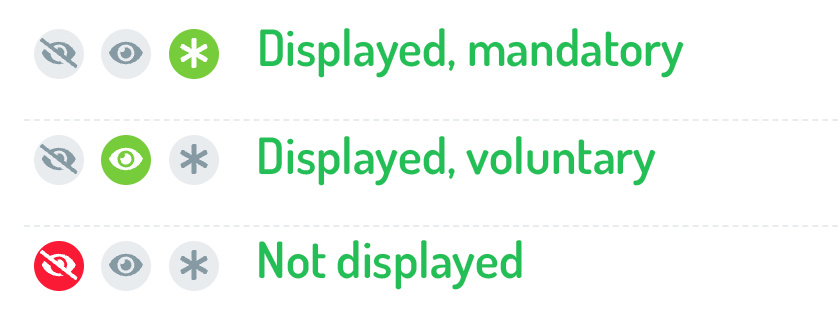For each field, you have the option of specifying whether it is displayed or not and whether the input is mandatory or voluntary. Regardless of whether it is a master data field, an event-specific field or a consent form.
This is how you change the status of a field:
- Go to the "Form" tab of your event
- Click on the "Edit" button in the top right corner
- Click on one of the symbols next to the corresponding field:
- Red, crossed-out eye: Not displayed in the form
- Green eye: Displayed in the form, voluntary input
- Green star: Is displayed in the form, mandatory input
- Once you have made all the desired settings, click on the “Save” button in the top right-hand corner
 Kostenlos anmelden
Kostenlos anmelden