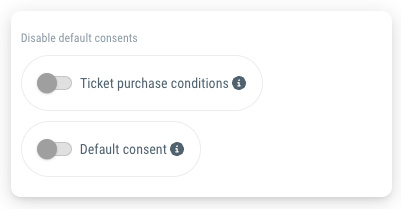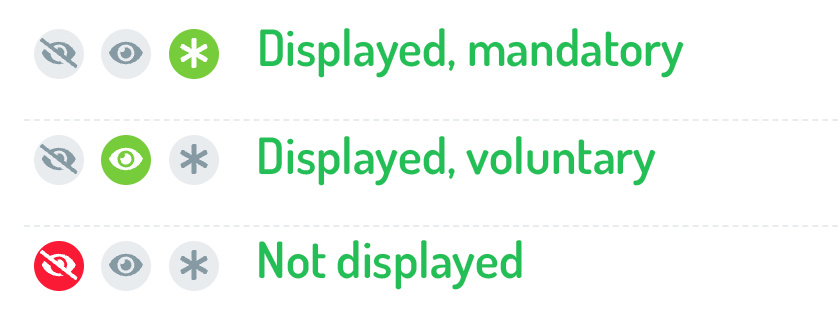Here you have the option of deactivating guestoo's standard declarations of consent.
Important: Please check the legal situation before deactivating these consents! When in doubt, contact a lawyer or data protection officer to ensure that you do not need these declarations of consent (or add a custom one that is better suited to your needs).
- Ticket purchase conditions
These are the terms and conditions/T&C that you have entered under Agency > Payment methods - Default consent
With this consent, your guests give you permission to contact them during the event and confirm that they have taken note of the privacy policy and the terms and conditions.
 Kostenlos anmelden
Kostenlos anmelden