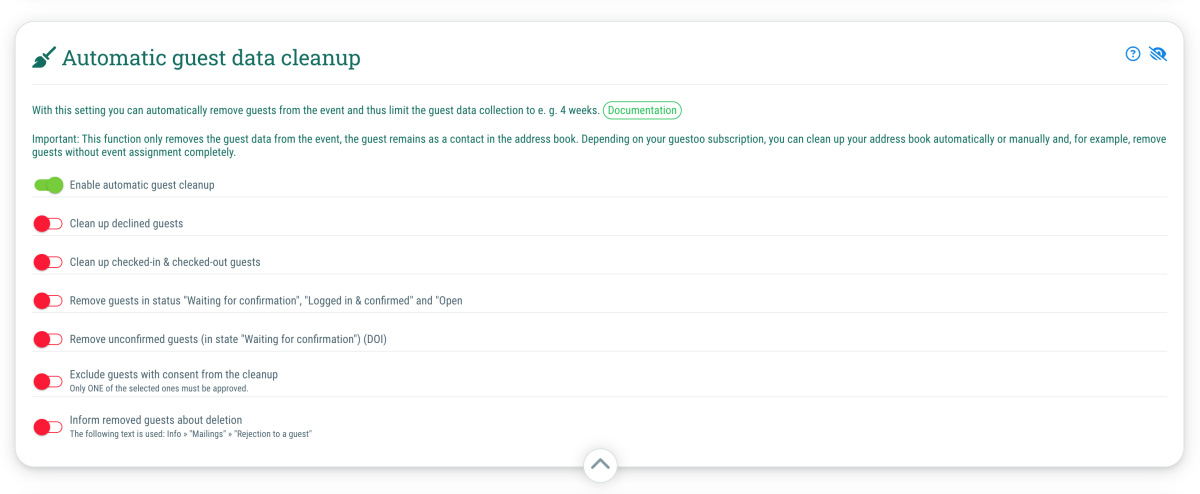In order to always keep track of who is currently at the event for larger or events with a long duration, guestoo gives you the option of automatically cleaning up the guest data.
In this case, cleansing means that the guests are automatically removed from the event after a set time.
Important: This function only removes the guest data from the event, but the guest still remains in the address book as a contact. Depending on your subscription, you can clean up your address book automatically or manually and completely remove guests without an event assignment.
Recommended for
Attention!! For reasons of traceability of infection chains, we recommend, especially in the times of Covid, NOT to automatically clean up the guest data at too high a frequency in order to be able to keep track of which guests were at the event in which time period!
Please do your own research in order to find out how long you need to store your guests' data in each individual case.
- Events with a high number of visitors
- Events lasting several days
- Events without a date
- Events, where the saving of the guest data should be limited to X weeks
- etc.
 Kostenlos anmelden
Kostenlos anmelden