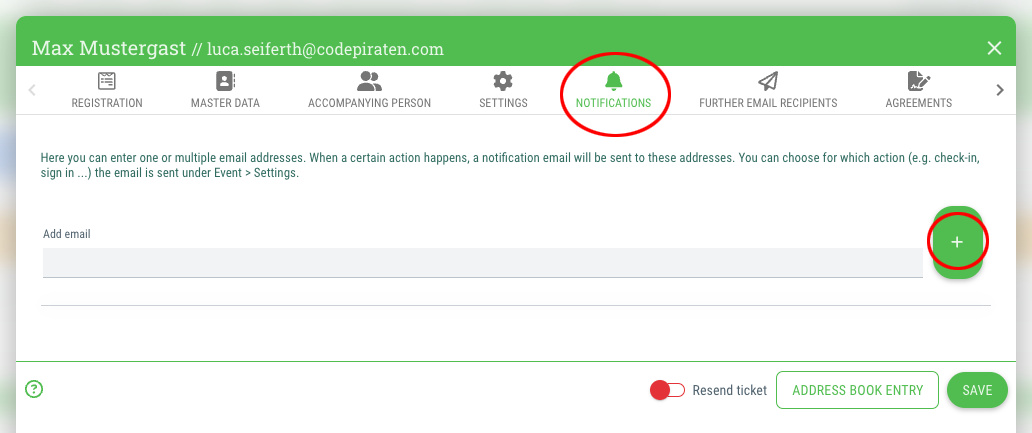For some events, there may be special guests that you would like to greet personally upon their arrival. For these cases, you can set up a notification with guestoo.
This is how:
- Go to the "Settings" tab of your event and scroll to the section "(Check-in) Notification settings"
- Click on the "Edit" button in the top right corner
- Now you can choose in which case you want to be notified. You can choose between:
- Send info when the guest checks in
- Send info when the guest has signed up for the event
- You can also activate both options if you want to be notified in both cases
If you have activated one or both of the options, a notification e-mail will be sent to all e-mail addresses specified in the guest's settings as soon as the corresponding scenario occurs.
You will learn how to enter the corresponding e-mail addresses for the guest in the next step.
Recommended for
- Events with special guests
- Events where you really want to talk to a specific guest
- etc.