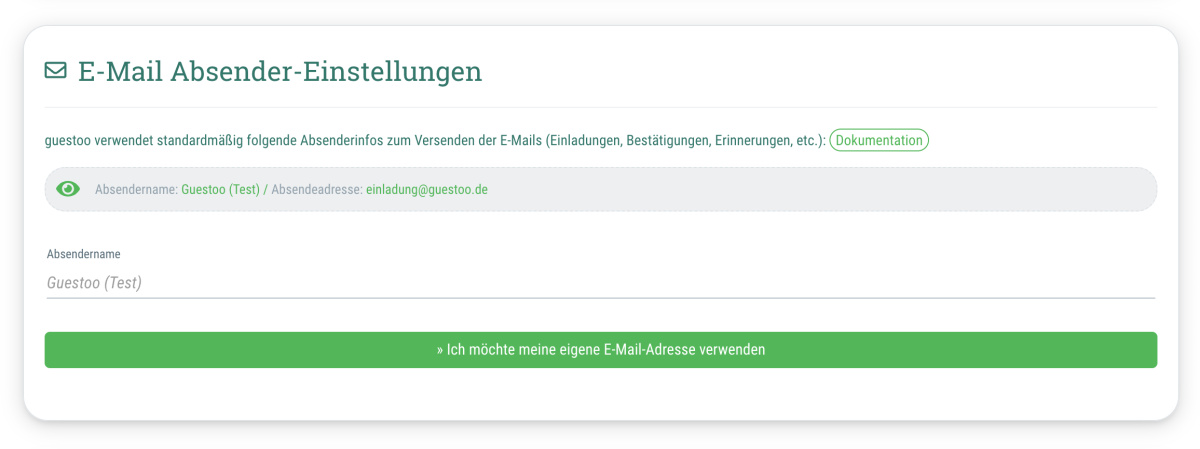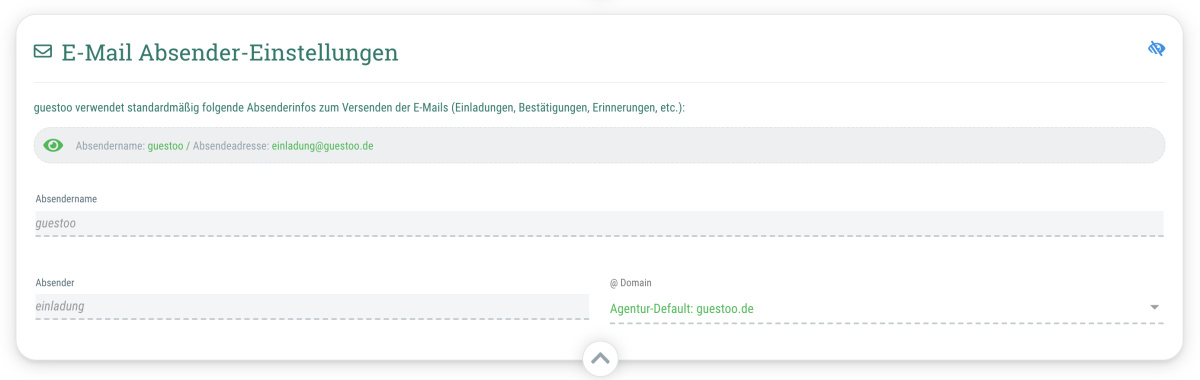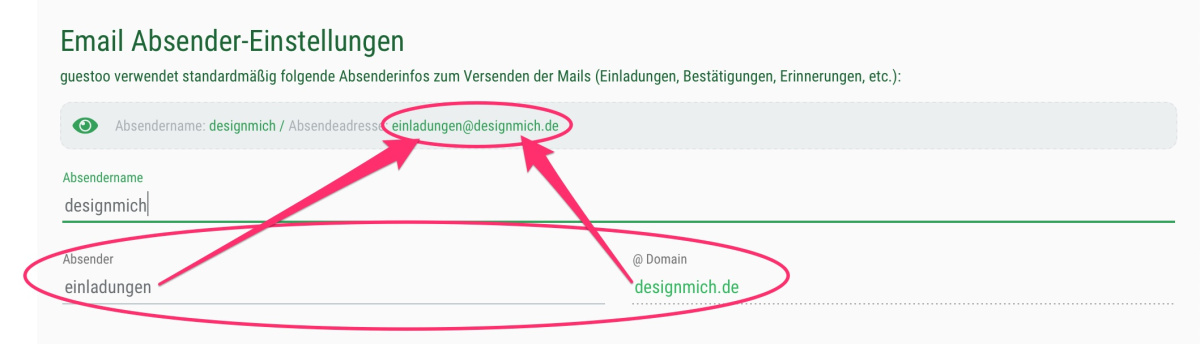By default, guestoo uses the following sender data for outgoing emails:
- Sender name: guestoo
- Sender address: einladung@guestoo.de
- Displayed as: guestoo <einladung@guestoo.de> (View may vary depending on the email program used)
Depending on the subscription you use guestoo with, you have various options to change the sender that is displayed to your guests in all emails sent with guestoo:
Free subscription
- You can change neither the sender name nor the sender address
Basic subscription and higher
- You can change the sender name in the Agency settings
- Example: If you enter “Max Mustermann” as the sender name, the recipient will see the following:
Max Mustermann <einladung@guestoo.de>
Pro subscription and higher
- You have the option of (partially) changing both the sender name and the sender address
- For the sender address you can choose from the following options:
- einladung
- veranstaltung
- event
- tickets
- do_not_reply
- test
- Example: If you enter “Max Mustermann” as the sender name and choose "veranstaltung" as the sender, the recipient will see the following:
Max Mustermann <veranstaltung@guestoo.de>
Your own sender address (Pro subscription and higher)
If you prefer to use your own email address as the sender instead of one of the domains provided by us, that's also possible.
You can find further information on how to set it up and any costs that may arise on this page.