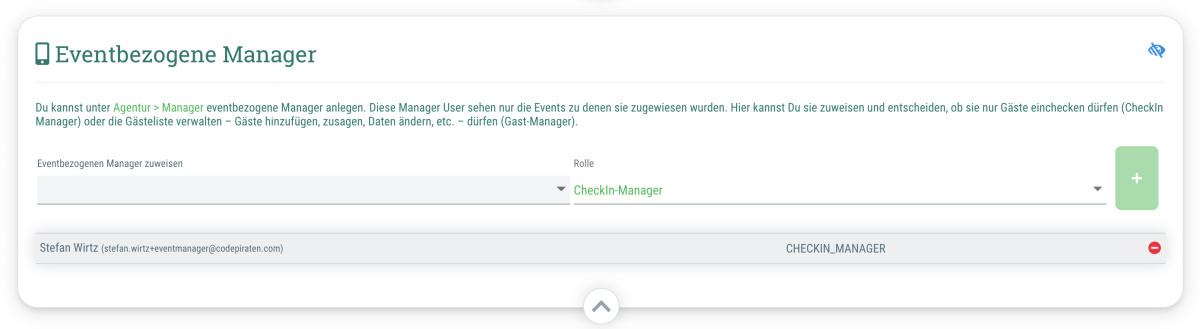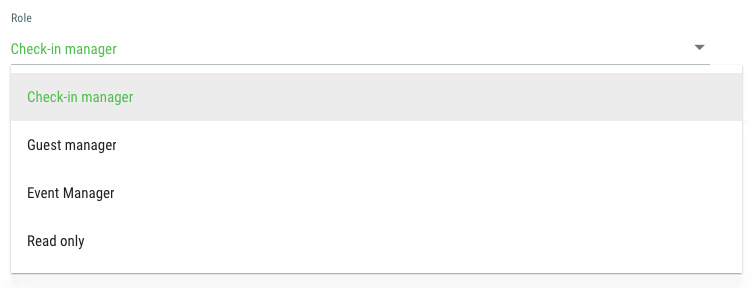If you have employees who are only supposed to have access to certain events, you can assign them as event-related managers.
In order to do this, you must first invite them to your agency as manager users under Agency > Users and assign them the role of “Event-related manager”. You can find out how this works here.
You can find out how to assign a manager user to an event below.
Recommended if..
- You manage many events, but the check-in staff always varies
- You want to give your employees access to your guestoo agency, but don't want them to be able to view or edit all events and settings without restrictions
- etc.
 Kostenlos anmelden
Kostenlos anmelden