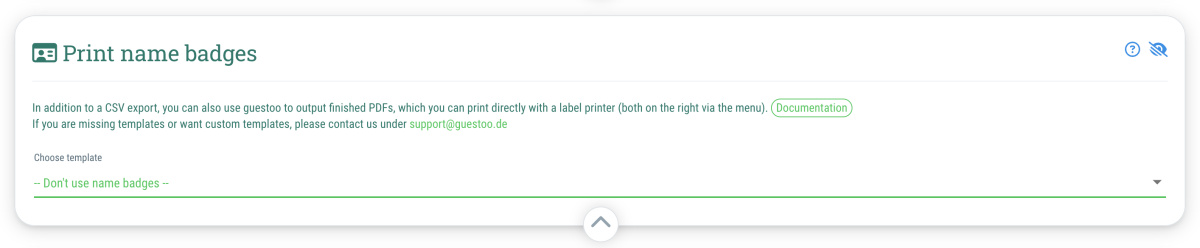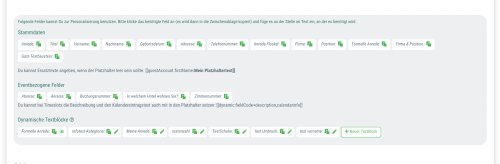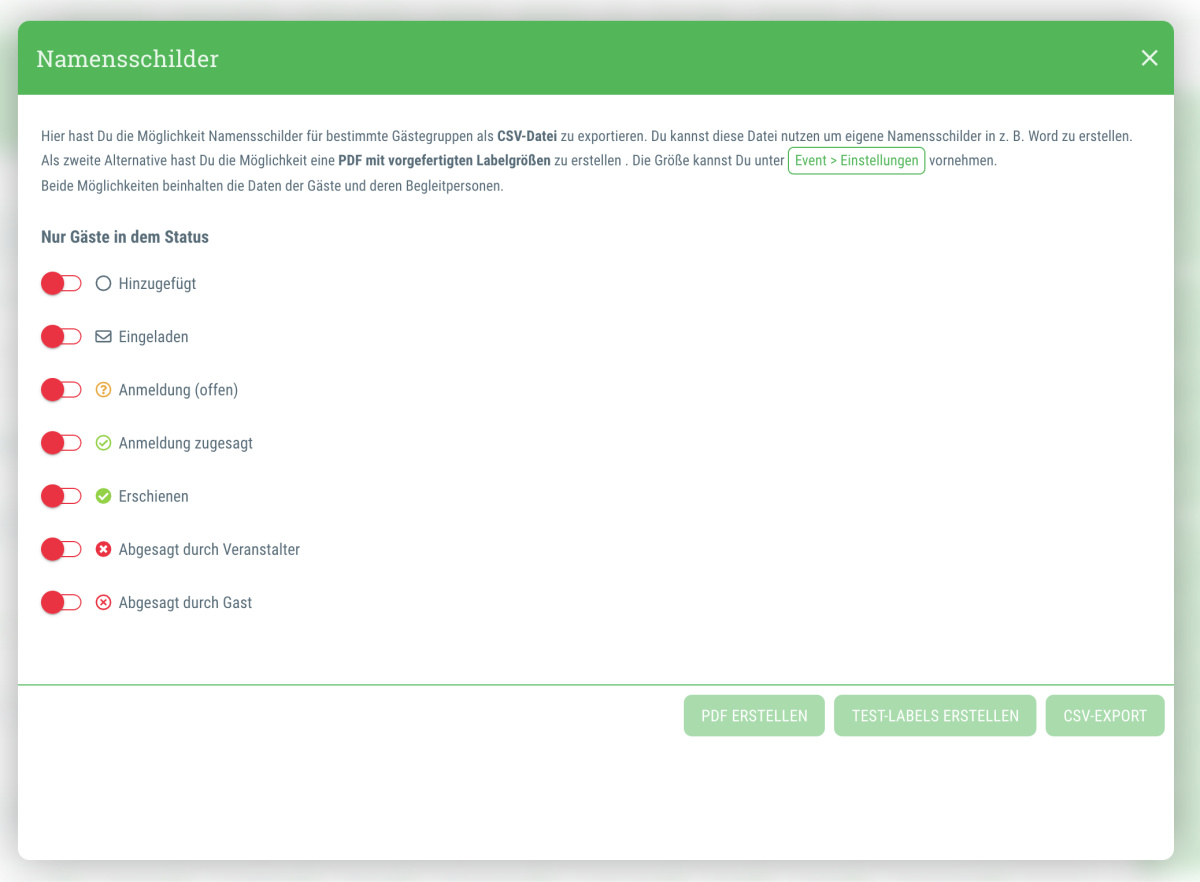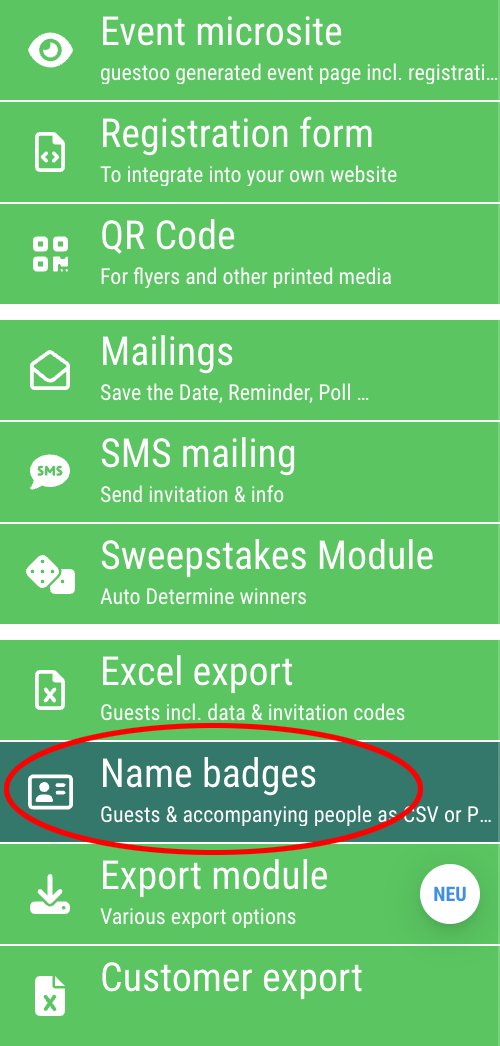With guestoo, you have the option of generating name badges for your guests, either to prepare them in advance or to print them out directly on site at check-in using a label printer.
You can decide for yourself which data from the registration form should be printed on the label and whether the agency logo should also be placed on the name badges.
Recommended for
- Company events
- Events where the guests do not know each other by name
- etc.
Recommended label printers
We and our customers have already had good experiences with the following label printers:
-
Brother Label printer P-touch QL-820NWB (approx. € 170 gross)
- Brother Label printer P-touch QL-810W (approx. € 130 gross)
However, you can also use any other (label) printer to print name badges.
If you need a customized name tag template for this, you will find all the necessary information below.
 Kostenlos anmelden
Kostenlos anmelden