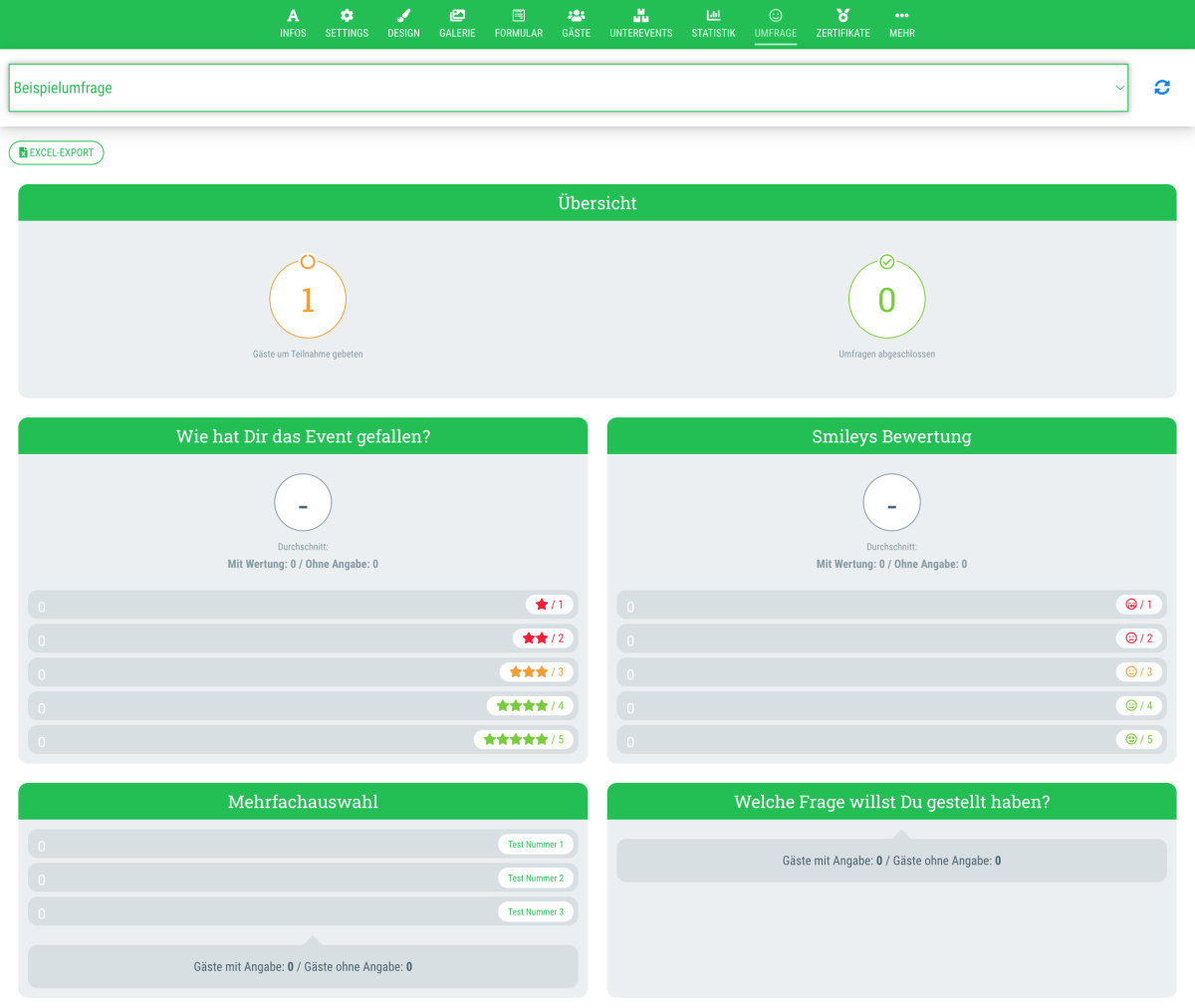After you have invited your guests to take part in a survey (either as a public survey on the event page or as mailing), you can view the results on this page using statistics.
In order to do this, simply go to the desired event and then switch to the “Survey” tab.
You have the following options here:
- Excel export
Click on this button to request an export with the survey results. You will receive this by email to the email address with which you are currently logged in to guestoo. To unpack the ZIP file, you will need the password that is stored under Agentur > Info > Security & data protection. - Delete survey data
By clicking on this button, you can remove all currently saved survey data from the event. - Remove survey data from deleted guests
By clicking on this button, you can remove the survey data of the guests you have deleted from the event. - Guests invited to participate
Here you can see how many guests you have already invited to participate in this survey. - Surveys completed
Here you can see how many of the invited guests have already completed the survey. - Statistical evaluation of the questions
In this overview you will find a statistical evaluation of the answers/ratings given by your guests for each of the questions asked. To see which guest gave which answer/rating, download an Excel export using the button above.
 Kostenlos anmelden
Kostenlos anmelden